Student Loans
Great Lakes Credit Union has everything you need to help manage your money and plan for the future.
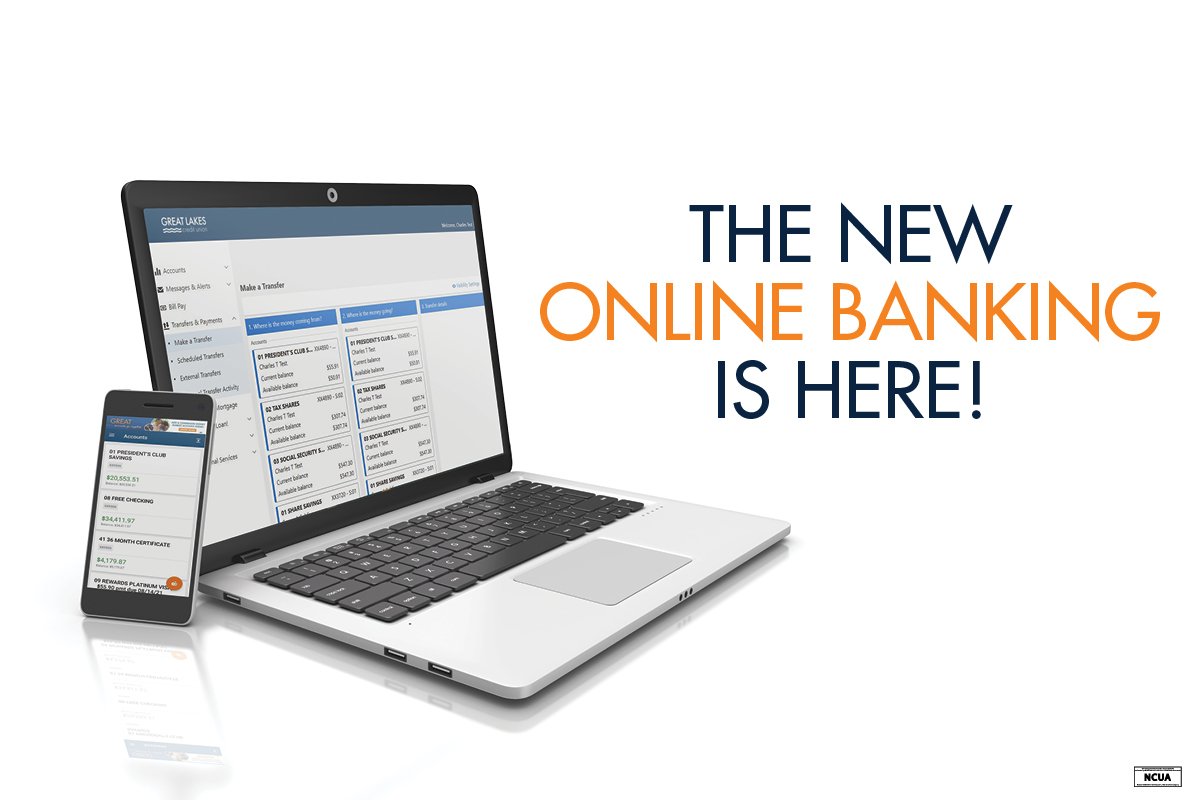
I clicked “Login” from the GLCU homepage and the online banking login screen looks different. Why?
Based on member feedback, we have upgraded to a new GLCU Online Banking platform! It provides a more intuitive experience, plus some new features and tools. Even if you used the former version of online banking (Web Connect), you will need to re-enroll in the new GLCU Online Banking.
How do I re-enroll in online banking?
It’s a simple process that takes about 5-7 minutes to complete. Select the “Enroll in Online Banking” Button. You will need your account number, so if you don’t know it, please contact us.
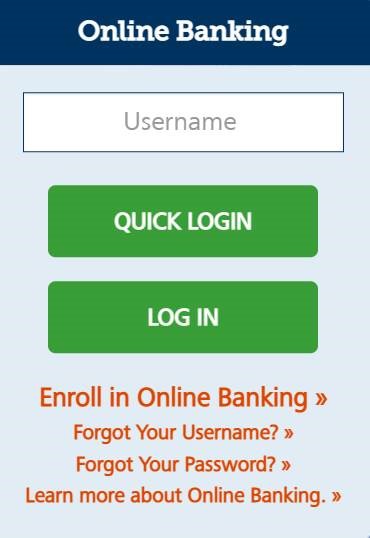
Step 1. On the “Welcome” screen, enter your account number and full Social Security number. (If you are a business member, slide the toggle button next to “Are you enrolling a business account?” to be prompted to enter your account number and TIN/EIN.)
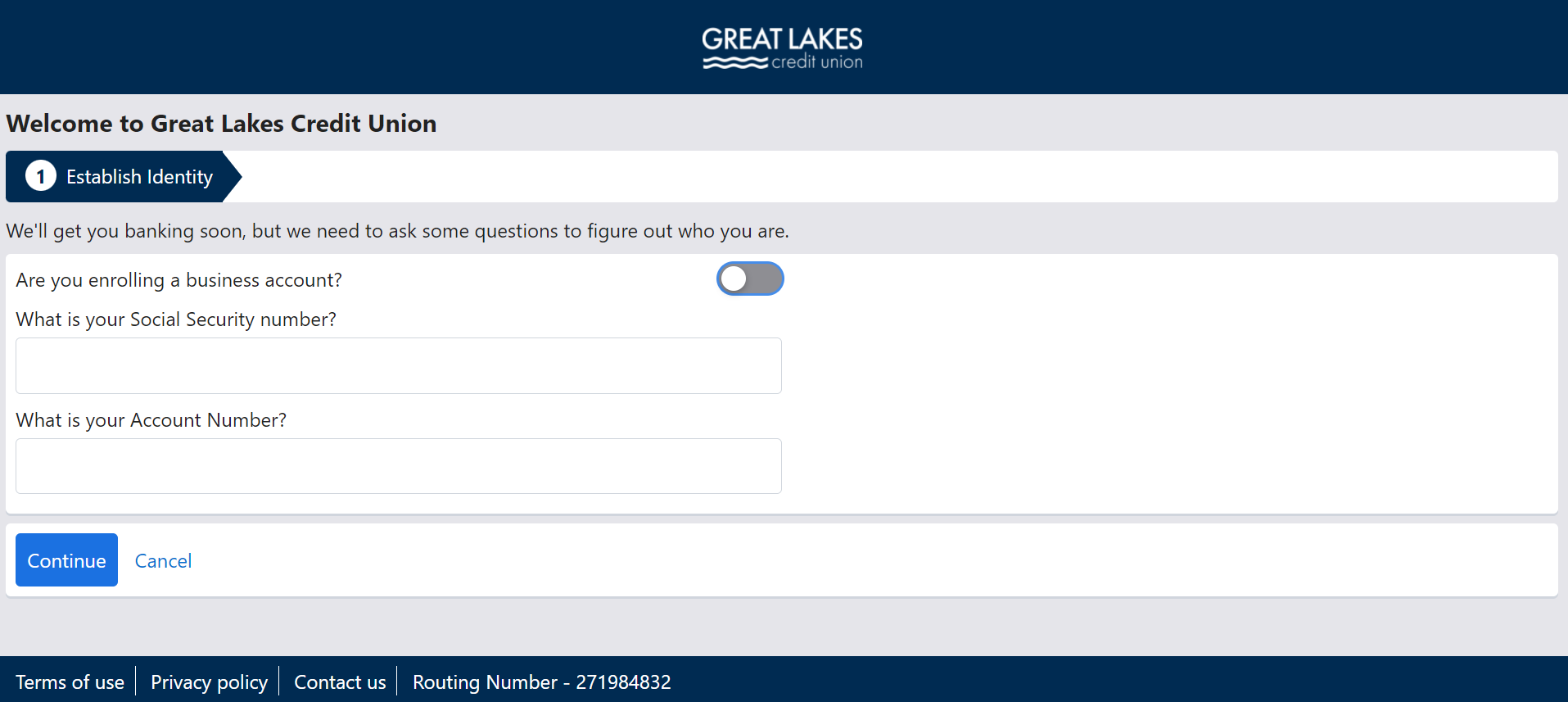
Step 2. Click continue, then change or confirm your contact information.
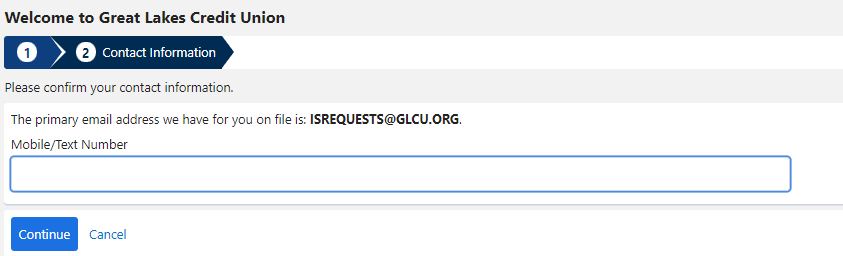
Step 3. On the “Login Information” screen, enter your desired username, password, security phrase, security image and challenge questions/responses. You can use the same username you used for the previous version of online banking, provided it meets the new security standards.
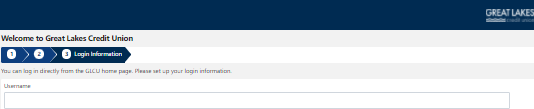
After clicking “Continue,” you will be prompted to select e-statements (y/n), enable security features and confirm/enroll.
Be sure to check your email inbox, as you will need to verify your registration before you can begin using the new GLCU Online Banking.
I’ve gotten through re-enrollment, but I still can’t log in, why?
The upgrade comes with enhanced security features, if you have too many failed log in attempts, either your username or your device could be locked. Please wait 20 minutes to try again or try on another device. Also make sure you’ve completed the email authentication process.
Will I have to download a new mobile app?
If you have automatic updates enabled, your app will be updated to the current version. If you do not have auto updates, you will be prompted to update your app when you open it.
Will my account alerts remain the same?
No. Any previously set alerts will not transfer to the new system. You will need to re-enroll in account alerts through the new platform.
Will I see all my GLCU accounts with one online banking login?
Yes, after the conversion, you will continue to see all of your credit union accounts as you do today, plus any accounts that you are joint on.
I've never used online banking or the app, how do I get started?
Click “Enroll in Online Banking” from the GLCU homepage, then follow the prompts to get started.
Will I have to re-enroll in e-statements, and if so, will I lose my history?
If you previously selected e-statements, you will not need to re-enroll in e-statements in the new platform, and you will continue to have access to your statement history. (When you re-enroll in the new GLCU Online Banking, you will have an option to select e-statements if you didn’t have them selected previously.)
What web browsers will be supported?
The upgraded Online Banking will support the latest versions of Chrome, Safari, and Microsoft Edge.
Are there any features that have been removed with the new GLCU Online Banking?
The chat feature will no longer be available through online banking but it is available through the mobile app. You can still send us secure messages through the mobile app or online banking.
Are my existing external transfers available on the new system?
No. Any external accounts or transfers with other institutions that you linked in the previous version of online banking account will need to be set up again in the new platform. You will be required to verify two small deposits sent to your external account. That can take 1-2 business days depending on your other financial institution’s posting schedule.
Where are my Visa Credit Card Rewards?
From the left navigation menu, expand Additional Services, then click on Credit Card Rewards.
Where are my pending deposits?
In the new online banking platform, you can no longer see your pending deposits, only posted deposits.
I want to set up a transfer to another GLCU account. How do I do that in the new GLCU online banking?
To set up a transfer from your GLCU account to another GLCU account, you will need the 8-digit account number of the GLCU account receiving the transfer.
• If you DO NOT know the share/loan ID, the funds will transfer into the recipient’s share savings.
• If you DO know the account number, please enter the ID in the following format: S:## (ex: S:08) or L:## (ex: L:68). See the screenshot below for details.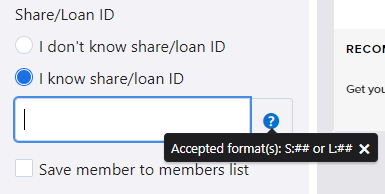
Will I still be able to pay bills online?
Yes, your bill payments will not be affected.
Were my bill payment accounts transferred automatically?
Yes. Your existing payees, payment history and reoccurring bill payments carried over to the new platform.
I had a transfer set up under the "Other Institutions" tab in the old version of online banking. Will that be affected?
Yes. Transfers that were set up under the "Other Institutions" tab did not carry over to the new system and you will need to reschedule those.